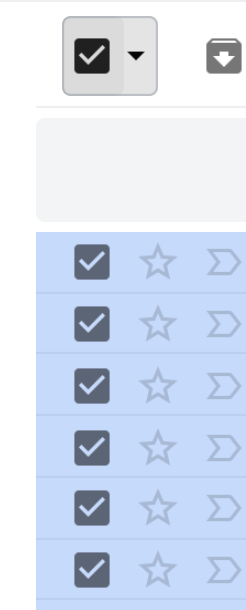Time Management with Gmail & Google Tasks
Keeping on top of deadlines and sorting through dozens of emails can be overwhelming. Take a look at this video for a tip on how to make sense of it. As you read your emails, you can either add them to your Tasks or archive them to get them out of your inbox. Then go back and follow up on the ones you put in your Tasks, and mark them completed when you're finished.
Remember: the Archive icon takes messages out of your inbox but they are not deleted; they are located in All Mail, and you can search for them in the top bar. The Trash icon actually throws them in the trash, where they will be deleted after 30 days. Using Archive is a safer bet if you might ever need a message in the future!
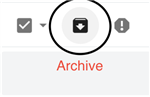
You can archive many emails at once. Click the checkbox above the list of messages to select all of them at once, or click individual checkboxes next to messages to select some. Then click Archive.